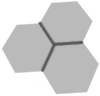 Touch RPN Android: Saving and sharing the memory
Touch RPN Android: Saving and sharing the memory
Versão em português desta página? Clique aqui.
The current calculator memory (including all registers and programming steps) can be saved to files, and reloaded later. For example, you can create a library of programs and load one at a time, and even share them with your friends.
The memory saving operations can be found at the top of Settings pane. Press ON and look for the top 3 items.
Once you have saved some memories, you can share them via WhatsApp, e-mail, Dropbox, etc. the same way you share pictures and other files.
The app can also receive shared memories from others with the typical workflow.
For example, if you got a memory via WhatsApp, long-press the file, choose the Share action, and choose the Touch RPN app to open the file (among the others that can open text files). You can save the memory over an existing name, or create a new one.
There are other ways to share and import. For example, your phone's file manager can generally open, share a file or share selected text. All venues work with Touch RPN (except sharing many files at once).
Important: once the memory is imported, go back the calculator and load the memory to put it into use. The import process does not change the current calculator state.
The sharing features allow you to export a file, edit it and import it back. The format (JSON) is not friendly for direct manipulation, but experienced users of the calculator may find the contents familiar.
Just note you are on your own here. A file may be rejected right at import (the rejection message does not detail the problems) or it can leave the calculator in an inconsistent state upon load.
The memory files are saved on "External storage" area. You can copy them to your PC, and back into the phone. The location of the memories is Android → data → co.epxx.touch12if → files. There is a subfolder per flavor.
The memory files may have the suffix .mem or .txt. The subfolder names refer to the original names of each flavor, when they were offered as separate apps:
Before version 5.30 (August 2020), the memory folders were created at the top level of the external storage. Since Android 11, an app can no longer write anywhere on storage; it should keep files in its own designated folder — in our case, this is Android → data → co.epxx.touch12if.
If you have saved memories in versions prior to 5.30, you can continue to use them by connecting the phone to a PC and move these folders into the new location.
This transfer is not automatic due to technical reasons. Hint: save a sample memory in the app, so the files folder is already created, making it easier to see where to move the folders to.
The file format has changed as well. The .mem file suffix has been superseded by the .txt suffix. You don't need to worry about this; the app can read both types and will rename old files to .txt automatically.